Start Restore Center
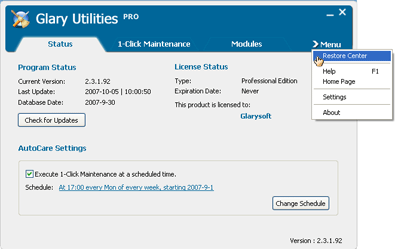
Undo changes
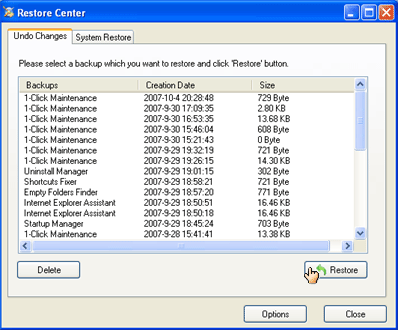
Click Restore to restore the selected backup. If you wish, you can click Delete to remove a backup permanently from the list, provided that you are certain that you will not need this backup in the future.
Click Options to select the modules that you want to have protected by Restore Center
System Restore
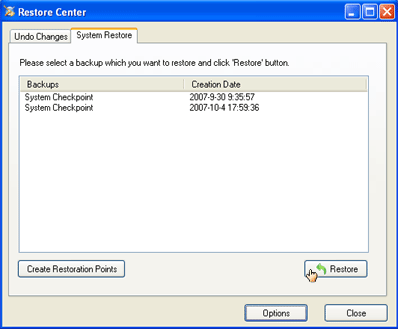
When you add and remove programs and install system updates under Windows XP/Vista, the system creates so-called restore points. These points are also created automatically in regular intervals when no software or updates are installed. In the event that the system is not functioning properly, the system can be rolled back to any of these points, and all changes made since that time are undone except your recent work, such as saved documents, e-mail, or history and favorite lists.
Open Restore Center and go to System Restore to view all restore points. Select an entry in list and click Restore to return the computer to the state of the selected backup. Or if you wish to create a new restore point, click Create Restore Point.